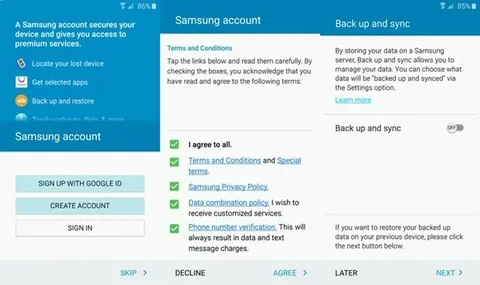A Samsung account is a powerful tool that unifies your experience across various Samsung devices and services, from your smartphone to your Smart TV. However, this convenience involves the collection and synchronization of your personal data. Understanding and managing your privacy and data sync settings is crucial to controlling your digital footprint and ensuring your information is handled according to your preferences visit signin.samsung.com/key.
Managing Your Privacy Settings
Samsung is transparent about the data it collects, which can include device and software information, log and usage data, location information, and unique identifiers like advertising IDs. To give you control over this, Samsung provides a robust set of privacy tools.
On your Galaxy device, you can access the Privacy Dashboard by navigating to Settings > Security and privacy > Privacy. This hub allows you to:
- View Permissions: See which apps have access to sensitive data like your camera, microphone, and location.
- Manage App Permissions: You can grant or revoke access for each app on an individual basis. The system will also automatically remove permissions from apps that have been unused for several months to enhance security.
- Control Data Sharing: You can manage settings related to diagnostic data and marketing information sent to Samsung.
You can also visit the Samsung Privacy website to view, download, or delete the personal data associated with your account.
Understanding Data Sync with Samsung Cloud
One of the key features of a Samsung account is its ability to sync your data across all your connected devices using Samsung Cloud. This ensures that your information is consistent and up-to-date, whether you’re on your phone, tablet, or another device. Data that can be synced includes:
- Contacts and Calendar events
- Samsung Notes
- Bluetooth-paired device lists
- App settings and data
- Photos and videos (often in partnership with Microsoft OneDrive)
This synchronization not only provides convenience but also serves as a backup for your important information, allowing you to restore it easily if you get a new device.
How to Control Your Data Sync Settings
You have granular control over what data is synced and when. You can manage these settings on your Samsung mobile device.
- Go to Settings and tap on your Samsung account name at the top.
- Select Samsung Cloud to see a list of apps that can sync data.
- Here, you can toggle auto-sync on or off for each individual app, allowing you to choose precisely what information you want to be synchronized.
To manage the overall auto-sync feature, navigate to Settings > Accounts and backup > Manage accounts. At the bottom of the screen, you’ll find the Auto sync data switch, which you can turn on or off for all accounts on the device. You can also choose whether syncing occurs over Wi-Fi only or also uses mobile data to manage data consumption.
Linked Services and Third-Party Data
Your Samsung account can also be linked to third-party services, such as a Microsoft account for syncing your gallery with OneDrive. When you connect these accounts, you grant permission for data to be shared between them. For instance, connecting to Microsoft allows Samsung to provide profile data and photos to be stored on OneDrive, while Microsoft may share your profile information and OneDrive files with Samsung services.
You May Also Like – g.co/playcontinue – Sign In Google Play Account
It is important to be aware of these connections. If you wish to stop this data sharing, you must unlink the accounts from within both your Samsung account’s “Connected services” and your Microsoft account’s security settings. Regularly reviewing these linked services ensures you are only sharing data with services you actively use and trust.